 If you are using Default Blogger Templates, then you may be seen Blogger Navigation Bar on the top of your page. But, nowadays new blogger templates usually come without the navigation bar. So, this tutorial is just for those who are using default blogger templates. Actually, many bloggers( including me) worried whether it is legal to remove navbar or not because it may be violating any Google policies or Blogger's Terms of Service.
If you are using Default Blogger Templates, then you may be seen Blogger Navigation Bar on the top of your page. But, nowadays new blogger templates usually come without the navigation bar. So, this tutorial is just for those who are using default blogger templates. Actually, many bloggers( including me) worried whether it is legal to remove navbar or not because it may be violating any Google policies or Blogger's Terms of Service.
But, it is said to be OK to remove the navbar. Read about it here at Labnol's Blog. So, here are the steps to hide the Blogger navigation bar.
Step 1: Log into Blogger
Step 2: Select Layout option on your dashboard. It will bring you to Page Elements page.
Step 3: Now click on Edit HTML option and you will see your blog's template code there.
Step 4: Press CTRL+F keys to find the code
]]></b:skin>
Step 5: Now replace that code with
#navbar-iframe { display: none !important; }
]]></b:skin>
Select Save Template. Now, the blogger navbar will not appear again in your blog. Remember, you are just hiding the navbar by putting that CSS code. If you want it to be visible again, all you have to do is just replacing the code that you've added just now with the previous code.


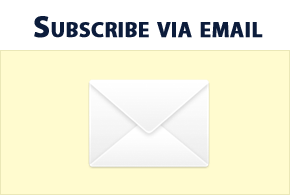







1 comments:
Great evening. Is fantastic post. It all seems amazing
sell d3 gold
Diablo 3 gold
Post a Comment